Internet protocol configuration (ipconfig) is one of the most valuable tools used to check and troubleshoot basic TCP/IP settings and this command displays all the IP configuration details of the windows machine. The TCP/IP stands for Transmission Control Protocol/Internet Protocol and it is a set of networking protocols that allows communicating multiple computers.
ipconfig is one of the most valuable tools you have available to check and troubleshoot basic TCP/IP settings.
Ipconfig syntax
ipconfig [/parameter]
Below are the parameters and respective descriptions:
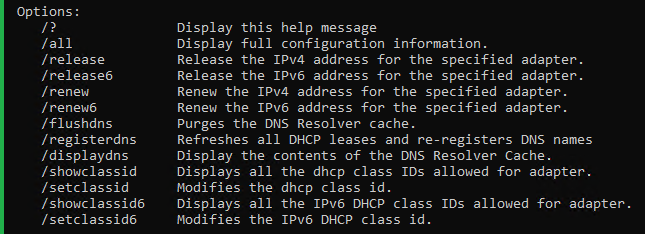
To take the Command Prompt (cmd), just click on the Windows key to open start and search cmd and then click on the Command Prompt which is shown in the below image.
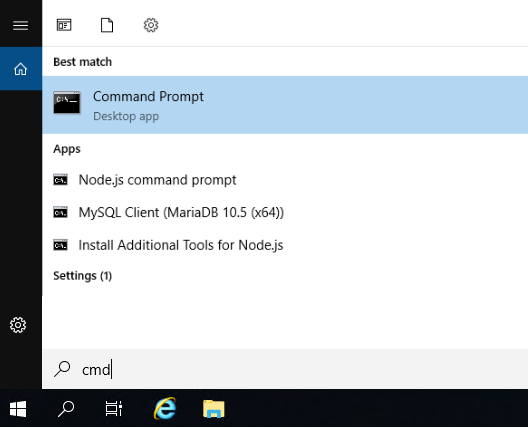
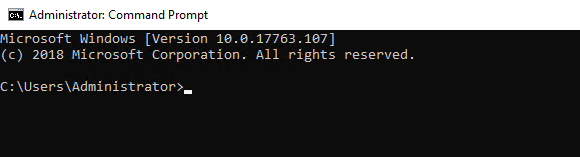
ipconfig - Displays the details of IP, subnet mask and default gateway addresses.
ipconfig
The output of this default command displays the IP address, Subnet Mask, and default Gateway as in the below for all adapters.
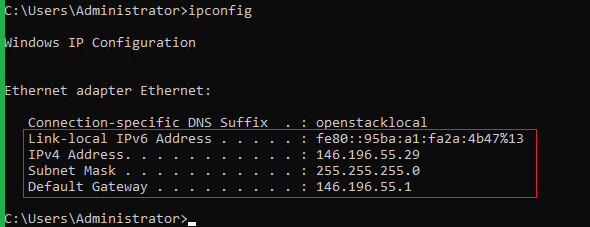
The link-local IPv6 address always starts with fe80 and it means IPv6 is enabled but not assigned.
ipconfig/all – Displays all network information of TCP/IP (IP, subnet mask, default gateway addresses, hostname, MAC address, DNS server addresses)
ipconfig/all
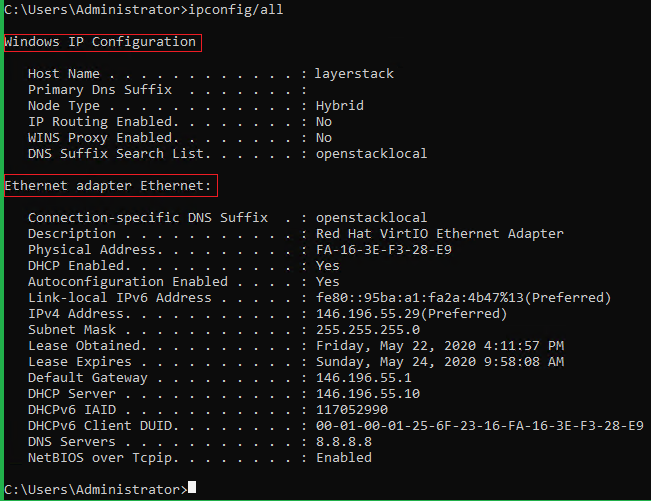
Windows IP Configuration
The Hostname indicates the name of the computer and the Node Type of Hybrid value denotes that the NetBIOS (Network Basic Input/Output System) names are resolved using WINS (Windows Internet Name Service) first and then broadcast.

The NetBIOS name is created from the first 15 characters of the hostname and this will create a duplicate NetBIOS name if the first 15 characters are not unique.
Ethernet adapter Ethernet
Here is the configuration of a network interface card (NIC) on the system, and if there is more than one, it will show all the NICs.
The Physical Address value indicates the MAC (media access control) of the NIC.
If this is a DHCP client, it will list DHCP enabled yes and will see the IP address of the DHCP server as long as the client can get an IP address from the DHCP server. If DHCP is set to Not Enabled, then the IP address of a DHCP server is not available.
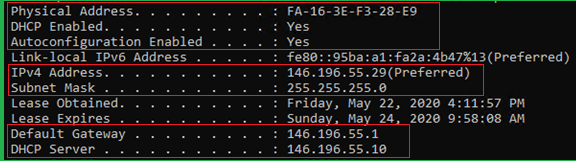
Auto-configuration Enabled Indicates Automatic Private IP Address (APIPA), which by default is Yes.
It will show an IPv4 address that starts with 169.254 if the system is unable to get an IP address from the DHCP server and auto-configuration enabled is set to Yes. The IP range starts from 169.254 means that the computer cannot see the network, and this is called Automated Private IP Address.
Related Tutorials