Users may need to set up multiple IP addresses to the same network adapter for hosting various SSL sites and avoid firewalls or being blacklisted in SPAM filters, etc.
Please follow the below steps to configure multiple IP addresses in the Windows server.
Right-click the network icon in the taskbar and click on open network and Internet settings.
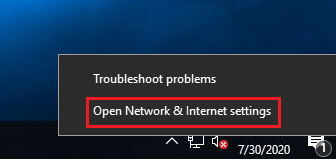
Click on Ethernet option then select the change adaptor options that are mentioned in the below image.
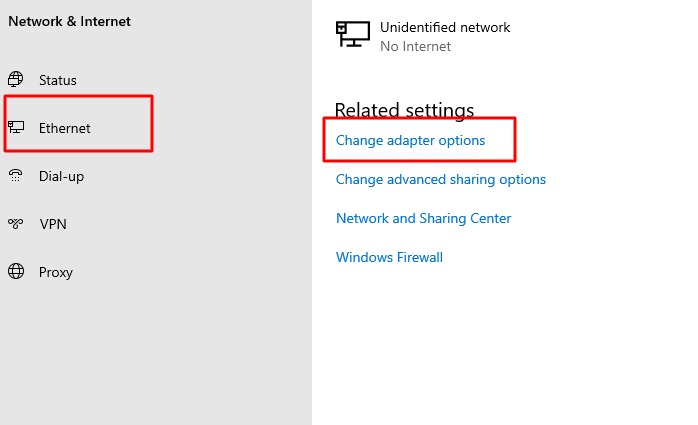
Now right click on the Ethernet. and select the Properties.
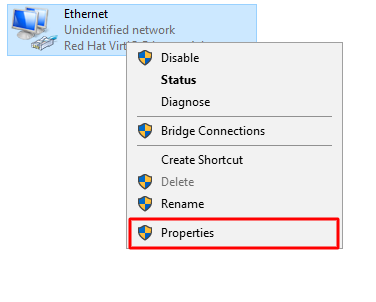
Select Internet protocol version 4 (TCP/IPV4) in the list and press the properties.
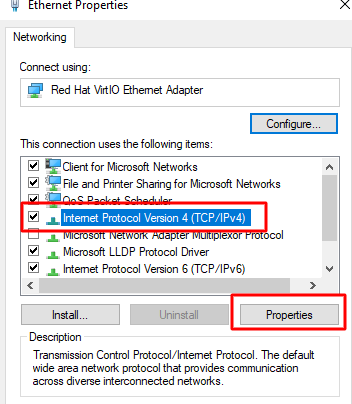
Select the option “Use the following IP address and manually add IP address, Subnet mask and Default gateway, and also add Preferred DNS server and Alternate DNS server.
Now click on the Advanced option that is shown in the below image to add the additional IP address.
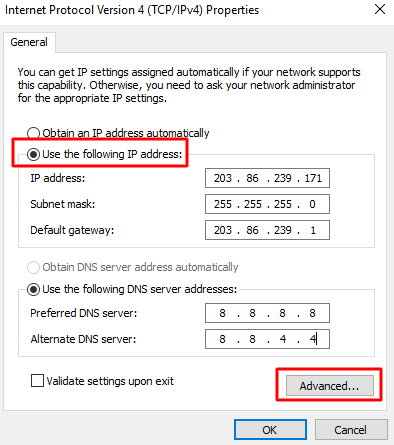
Click Add button to add another IP address.
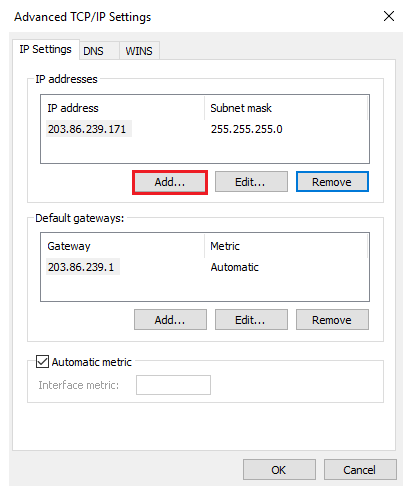
Add the information of the additional IP address and press Add button that is shown below.
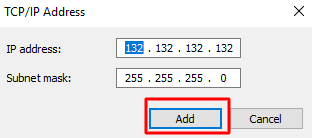
You can use the button Add again if need to add more IP addresses and then press OK when all IPs have been added.
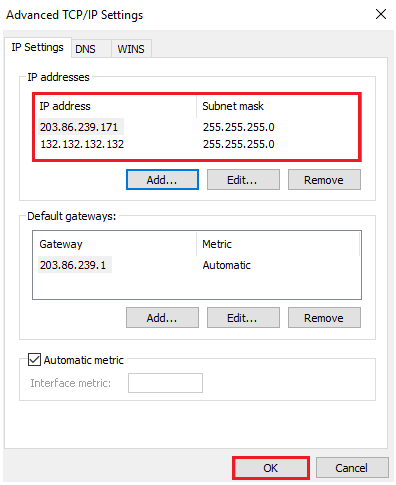
Click on OK again that shown in the below image.
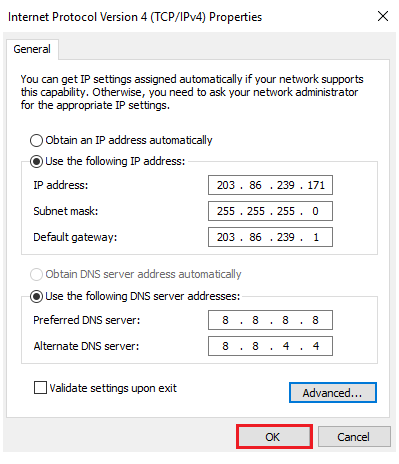
Now click on close.
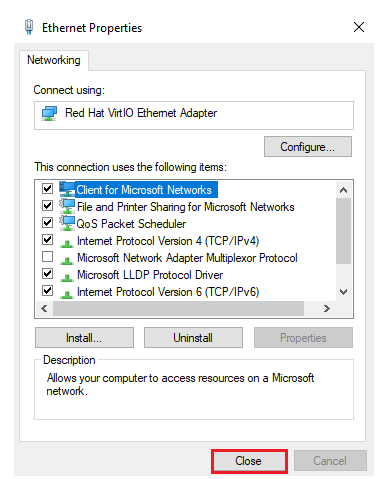
In this way you can add a bunch of IP addresses to a single Network Interface card (NIC).