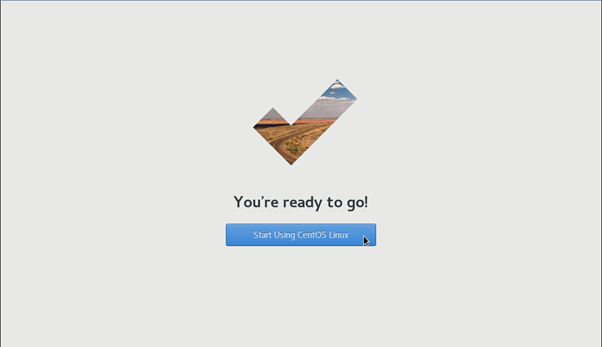Most Linux servers come with a basic operating system that lacks a graphical user interface and this is a type of user interface that provides the graphical interface to interact with your system. Typically, administrators use CLI-based tools and configurations to manage it. This document explains how to set up a desktop on an AlmaLinux 8 based Linux server.
Run the following command to update the repository to ensure that all packages installed on your system are up to date.
# dnf update
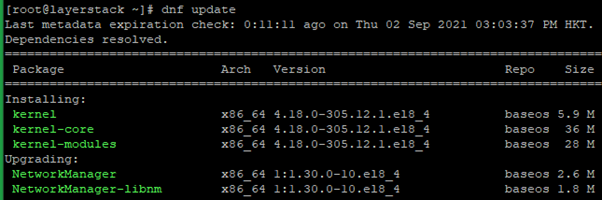
Execute the below command to list the group of packages on the repository.
# dnf group list
The list of available groups will be displayed as shown below:
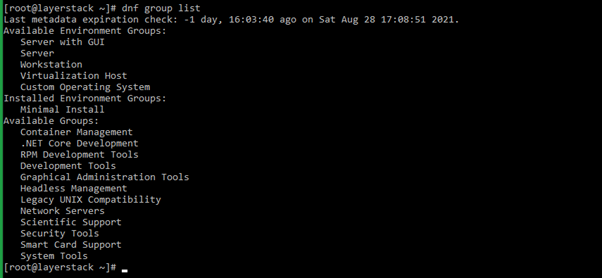
Identify the Server with GUI entry in the group. It would require using this group for installation.
# yum groupinstall "Server with GUI"

Change the default boot to graphical runlevel by executing the below command to ensure that the next system boot goes to GUI.
# systemctl set-default graphical.target

Finally, reboot the server with the reboot command.
# reboot
Once the reboot is completed, access the server through Console option via LayerPanel and the GUI interface will be ready to be used. Log in to the server using the user account credentials to start managing the AlmaLinux server through GUI.
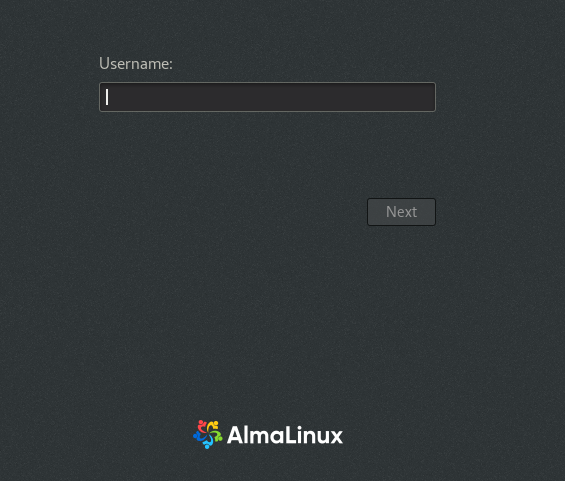
Log in to the server using the user account credentials. Once logged in, complete the setup by customizing the preferred Language, Typing keyboard layout and Privacy settings.
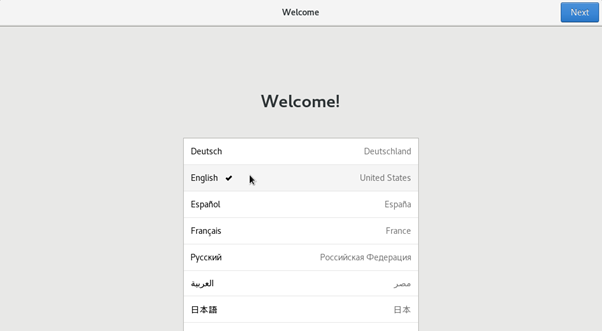
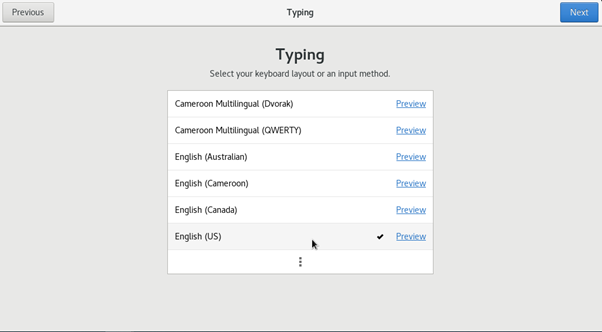
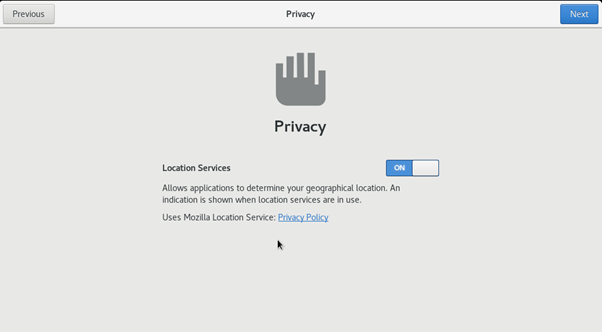
Once this is done, the GUI setup is completed and can start to manage the server by clicking on Start Using AlmaLinux.