Acronis Offsite backup service provides a fast, efficient and easier solution for creating backups of Cloud servers and restoration in times of need through a centralized dashboard. Using Acronis Offsite backup solution, backup and restoration can be both disk-level as well as file-level.
Enabling Acronis Offsite backup service for a cloud server involves the installation of the Acronis Backup Agent in the Cloud server. The below guide outlines the general steps to installing Acronis Backup Agent in Windows Cloud servers.
Log in to the Acronis Cyber Protect Console (https://sg-cloud.acronis.com) from inside the Windows server.
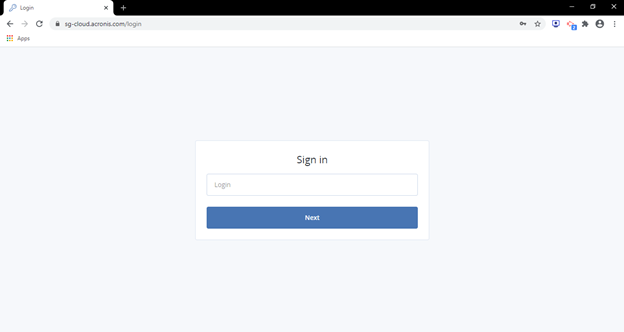
NOTE: Login information will be sent to your registered email after purchasing the Acronis service.
Click on Add Devices.
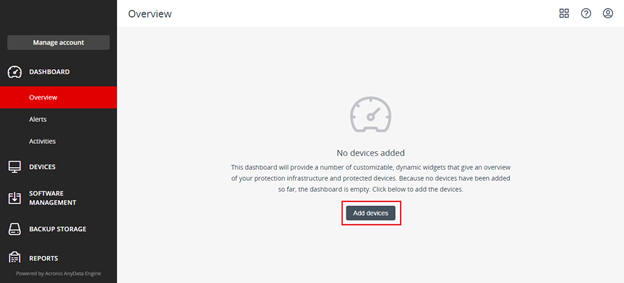
From under Servers, click on Windows.
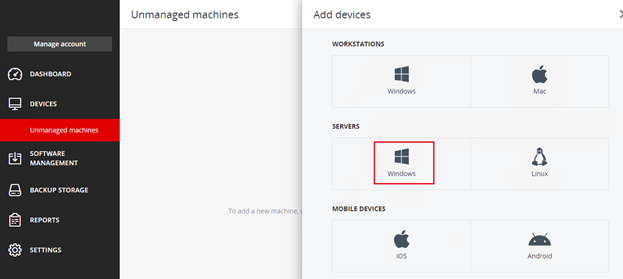
The Acronis agent executable file (Cyber_Protection_Agent_for_Windows_web.exe) will be downloaded.
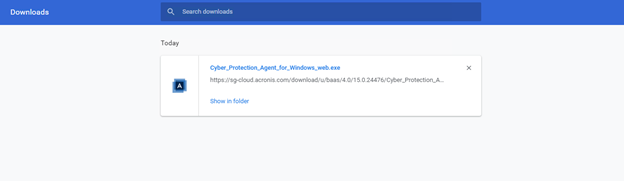
Run the executable file by double-clicking on it. The Agent installation wizard will open up.

Click on Install button. The installation files will be automatically downloaded.
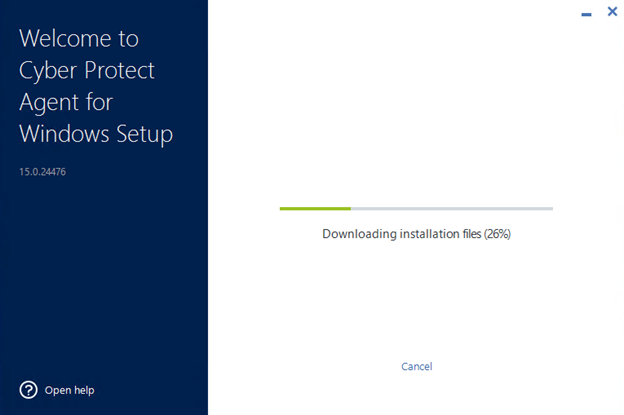
Once the installation files are downloaded, the agent installation will start automatically.
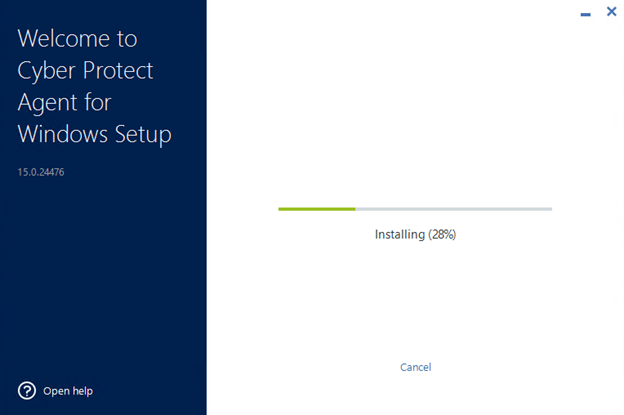
Once the agent installation has been completed, click on the Register the machine button in-order to register the machine in the management server.
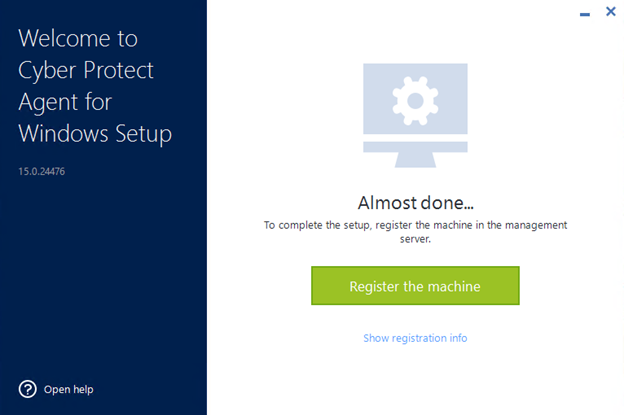
You will be automatically prompted to log in to the Acronis Cyber Protect Console once again and the registration information will be displayed. Click on Confirm Registration.
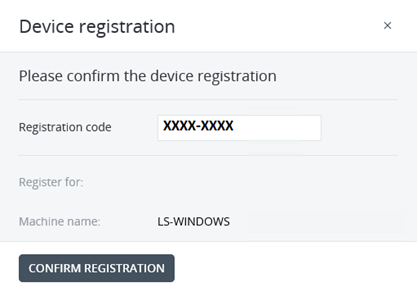
A prompt for successful registration will be shown once the machine has been registered.
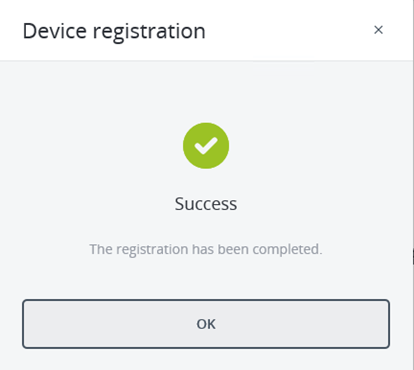
The server in which the agent has been installed will now show up inside the Acronis portal under All devices.
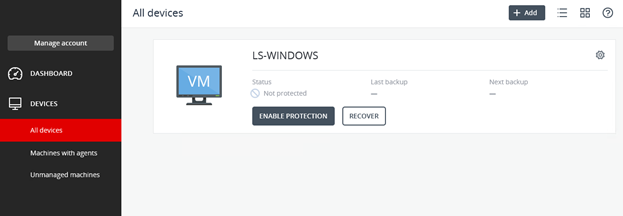
Related LayerStack Product
Related Tutorials