You can upgrade your server disk/plan if you need more storage and efficiency for your Cloud Servers via LayerPanel. This guide will help you to extend or resize Windows system Partition once you upgraded.
Click on Start Menu button and then on Server Manager to take the Disk Management. Disk Management is an extension of the Microsoft Management Console that helps you perform advanced storage tasks like initializing a new drive and extending or shrinking volumes.
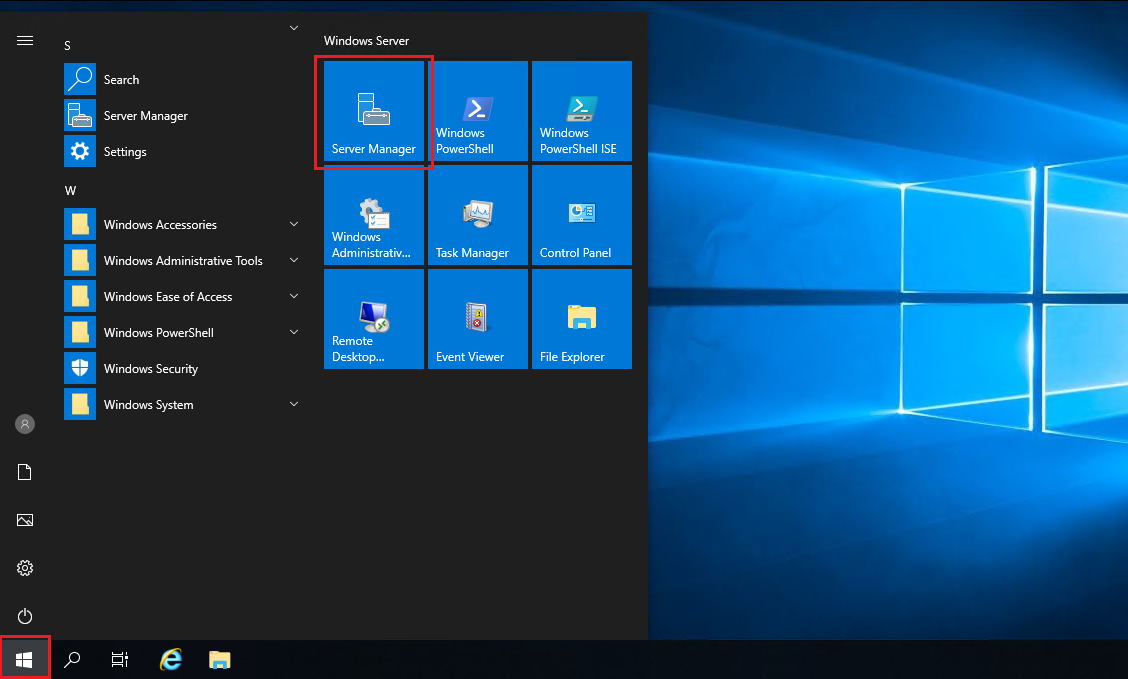
Click on the Tools option and select Computer Management those mentioned in the below image.
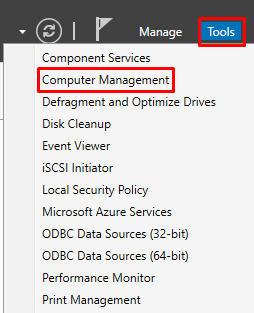
3. Select the Disk Management option which mentioned in the below image.
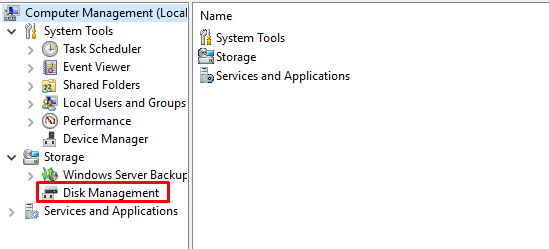
4. You can see in the below output that the size of ‘C’ drive is 150G. But there is an un-located 100G space.
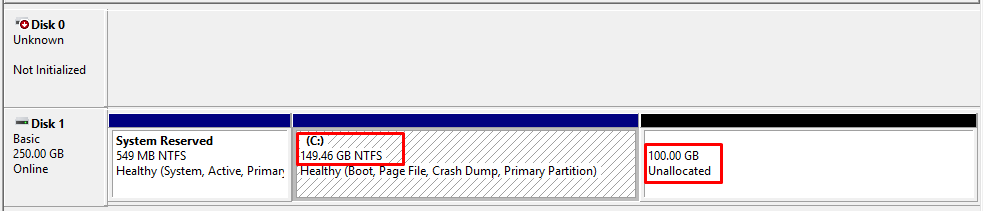
5. Now right click on the 150G NT file system (NTFS) and click on the Extend volume option that mentioned in the below image.
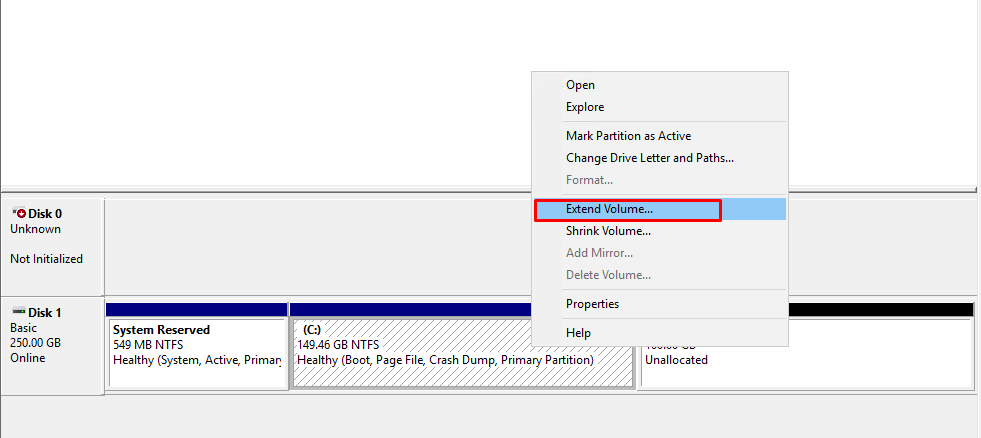
6. Click on Next button.
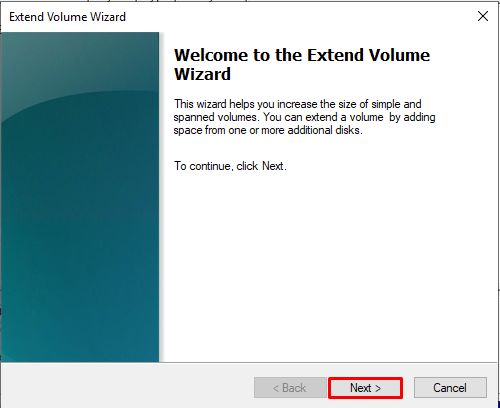
7. Verify the available space and Click on Next button.
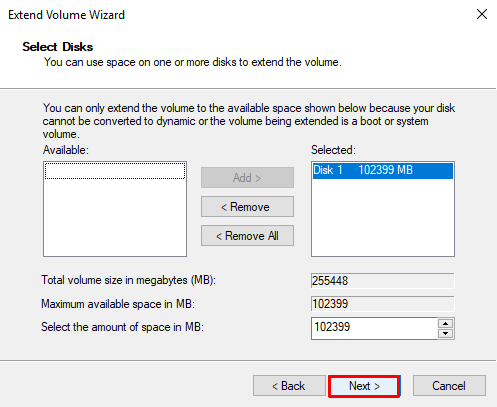
8. Now you can see the completing the extend volume wizard. Click on the Finish button to close the same.
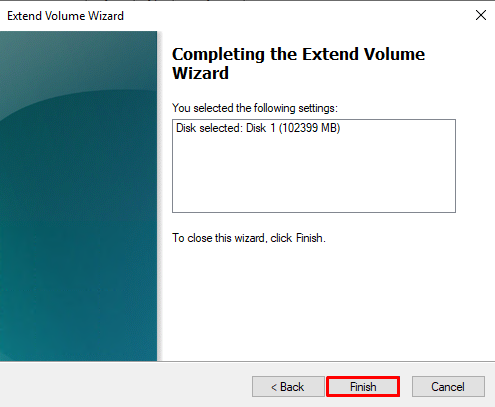
9. Check again in the Disk Management and you can see the extended volume as in the below image.
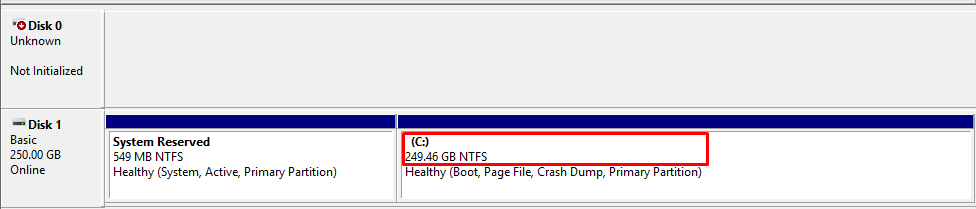
Related Tutorial