This tutorial deals with how to change the Administrator password in Windows Server 2022.
Log in to the Windows server via Remote Desktop Connection or Console from LayerPanel.
Go to Start and type Administrative tools in the search bar, and choose the same from the search result.
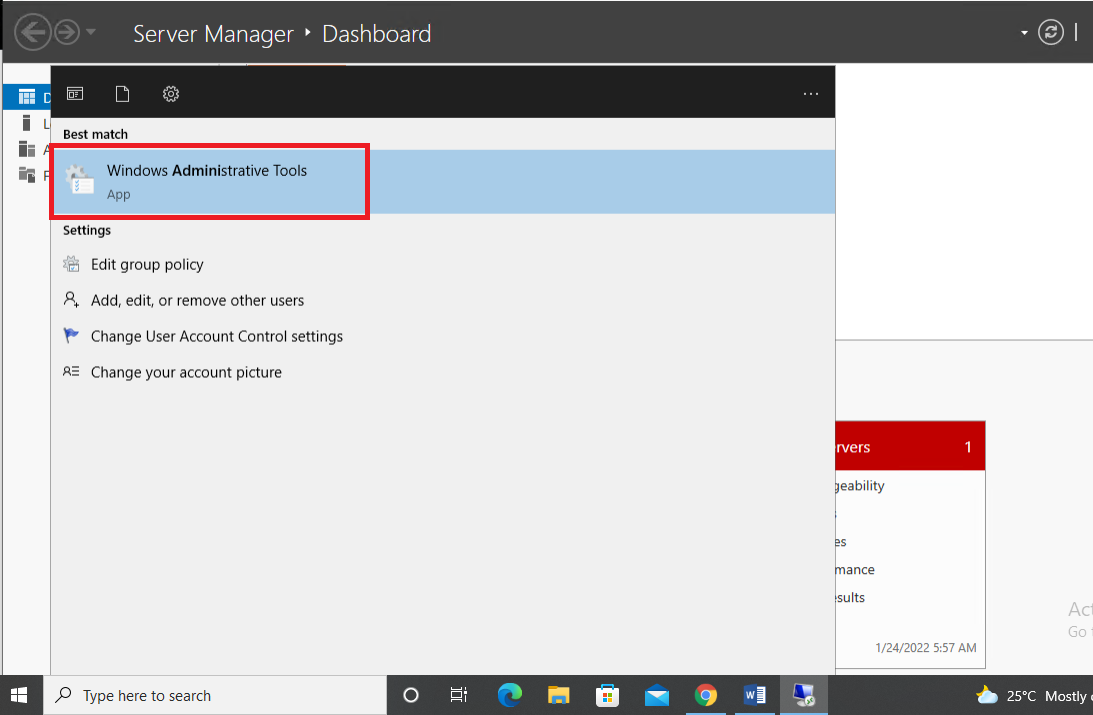
Double click on Computer Management.
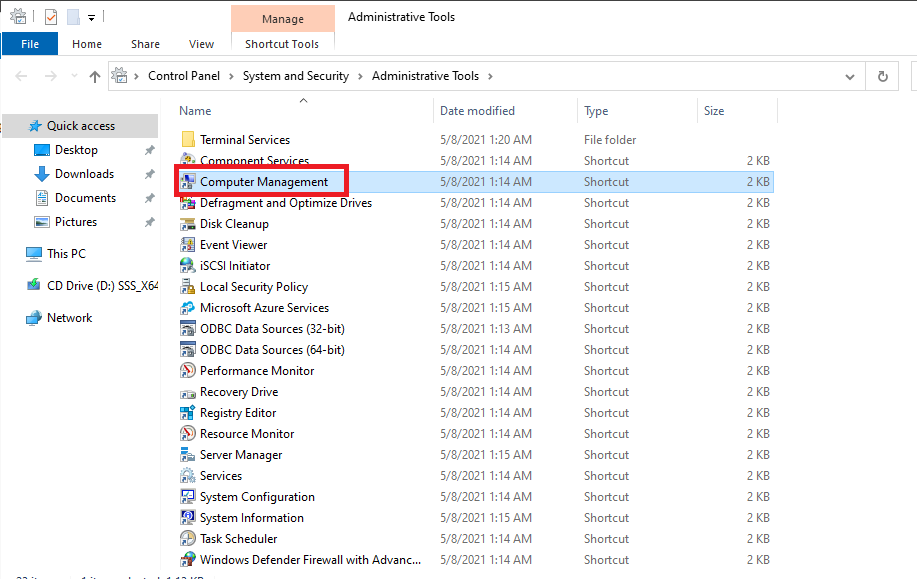
Now can view this screen once enter the Computer Management tool.
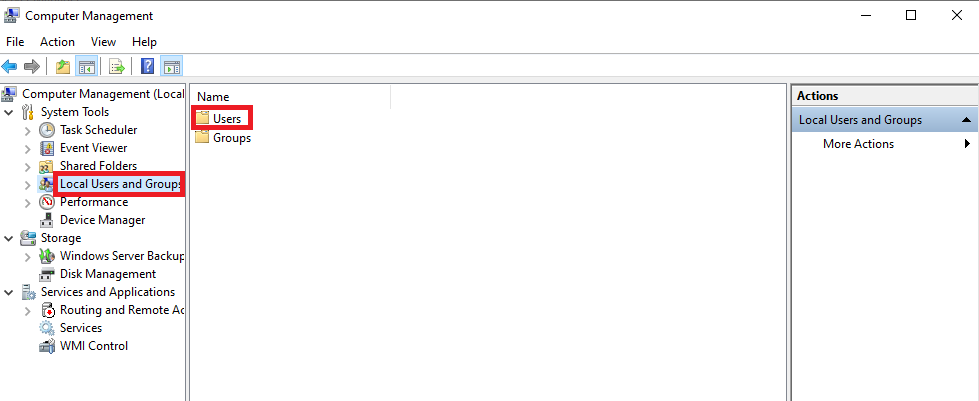
From the computer management, expand the Local Users and Groups from the left and choose Users option from the list.
Clicking Users, you will enter the folder, there will be an option Administrator. Right-click on the Administrator option.
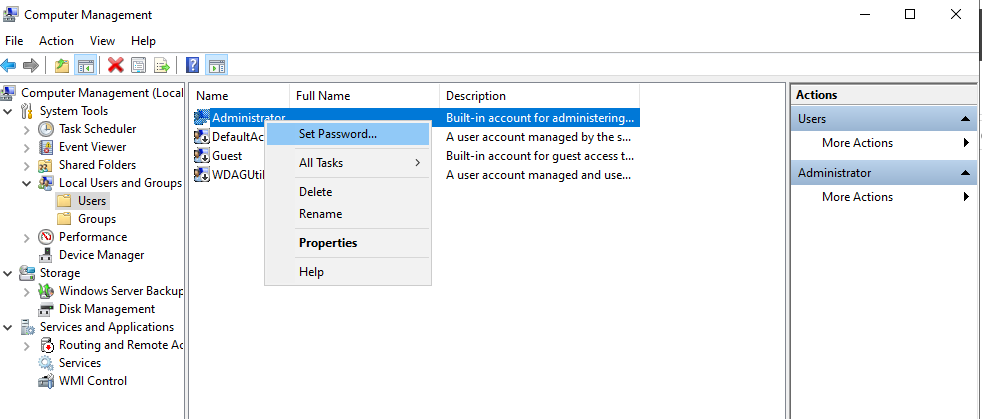
Enter the desired new Administrator password for your server.
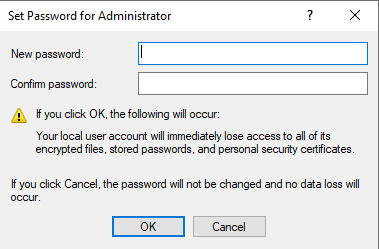
After entering the password, and clicking OK, the OS will notify the password has been set.
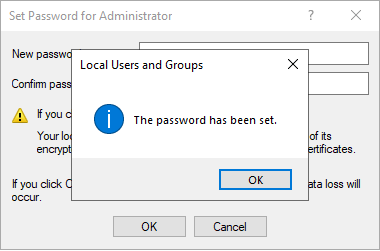
Finally, to test the password change, you may try to restart the server and try to connect to RDP using a new password. This will validate your password change for the server.