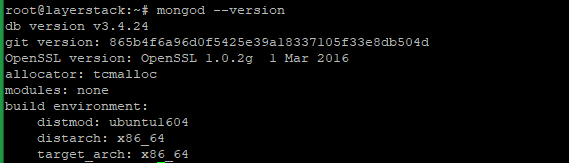MongoDB is a document-oriented NoSQL database and it is used for high volume data storage. MongoDB uses collections and documents instead of tables and rows as in traditional relational databases.
This guide outlines the basic steps required to upgrade the MongoDB on Linux systems.
Before upgrading the MongoDB, suggest taking the necessary backups. Create the backup of the current MongoDB data with the below command.
# cp -r /var/lib/mongodb /var/lib/mongodb.backup

To check the current version of the MongoDB on the server
# mongod --version
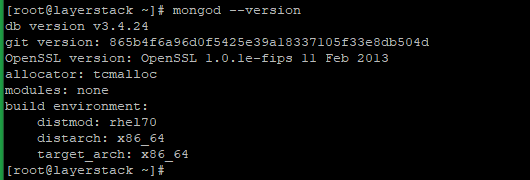
Before proceeding with the upgrade, stop the MongoDB service.
# systemctl stop mongod

Here using the package manager to upgrade the MongoDB to the latest version 4.2. So, create the file /etc/yum.repos.d/mongodb-org-4.2.repo to know yum where the latest MongoDB packages and add the below details, and then save.
[mongodb-org-4.2]
name=MongoDB Repository
baseurl=https://repo.mongodb.org/yum/redhat/$releasever/mongodb-org/4.2/x86_64/
gpgcheck=1
enabled=1
gpgkey=https://www.mongodb.org/static/pgp/server-4.2.asc

Now run the below command to install the latest version of MongoDB.
# yum install mongodb-org
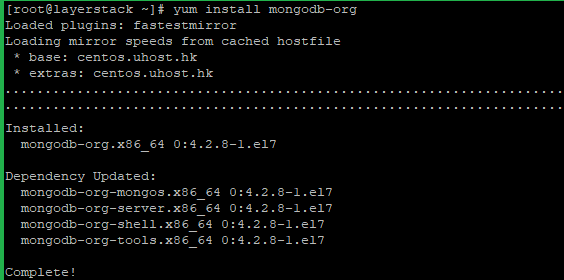
Run the below command to check the version of MongoDB and verify whether it is upgraded.
# mongod --version
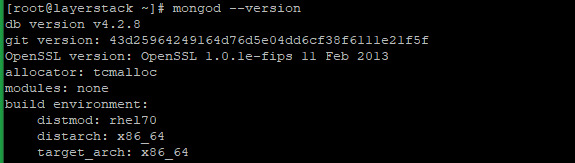
Before Upgrading the MongoDB, suggest taking the necessary backups. Create the backup of the current MongoDB data with the below command.
# cp -r /var/lib/mongodb /var/lib/mongodb.backup

To check the current version of MongoDB on the server.
# mongod --version
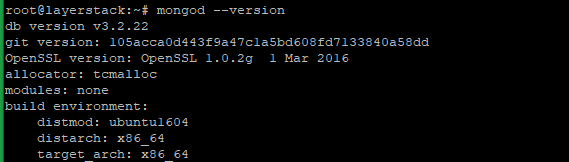
Before proceeding with the upgrade, stop the MongoDB service.
# systemctl stop mongod

Run the below command to import the MongoDB public GPG Key.
# apt-key adv --keyserver hkp://keyserver.ubuntu.com:80 --recv 0C49F3730359A14518585931BC711F9BA15703C6
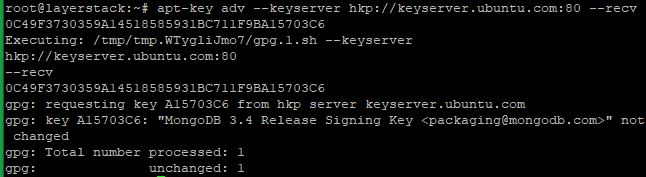
Now remove the old list using the below command.
# rm /etc/apt/sources.list.d/mongodb-org-3.2.list

Here using the package manager to upgrade the MongoDB to version 3.4. So, create the file /etc/apt/sources.list.d/mongodb-org-3.4.list and add the below details.
deb http://repo.mongodb.org/apt/ubuntu xenial/mongodb-org/3.4 multiverse

NOTE: Replace the ubuntu xenial with your distribution name and release.
Now update the server with the below command.
# apt-get update
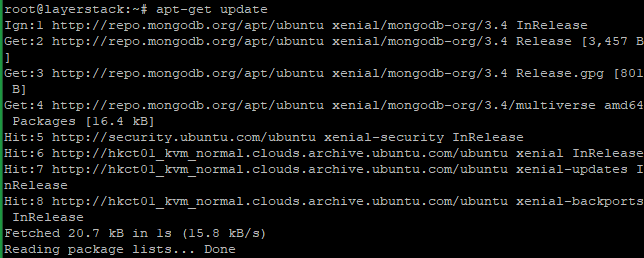
Once the server is updated, then proceed with the MongoDB installation.
# apt-get install -y mongodb-org
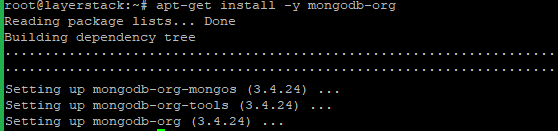
Run the below command to check the version of MongoDB and verify whether it is upgraded.
# mongod --version