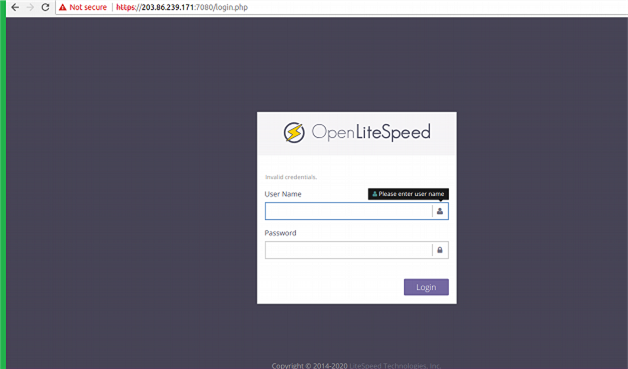OpenLiteSpeed is an open-source, high-performance and lightweight webserver from LiteSpeed technologies. One of the main advantages of LiteSpeed is that it can handle more than a hundred thousand concurrent connections with low resource usage (CPU and RAM). Also, it comes with an administration console to manage the LiteSpeed settings.
OpenLiteSpeed edition is generally used for high-traffic or large websites. This is an open-source edition and free for commercial and personal uses.
Also, it is faster than an Apache webserver While serving PHP content. Hence it is recommendable to use hosting platforms such as Drupal, Joomla and based websites as it can easily increase website performance.
See the instructions for installing OpenLiteSpeed on CentOS, Debian and Ubuntu below.
CentOS
Add the OpenLiteSpeed Repository.
To install OpenLiteSpeed on a CentOS server, we have to set up the lite speed repository. Add it with this rpm command:
# rpm -ivh http://rpms.litespeedtech.com/centos/litespeed-repo-1.1-1.el7.noarch.rpm
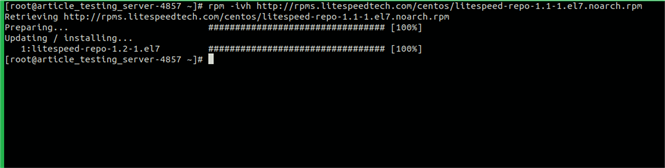
Run the following command to install OpenLiteSpeed.
# yum -y install openlitespeed14.x86_64
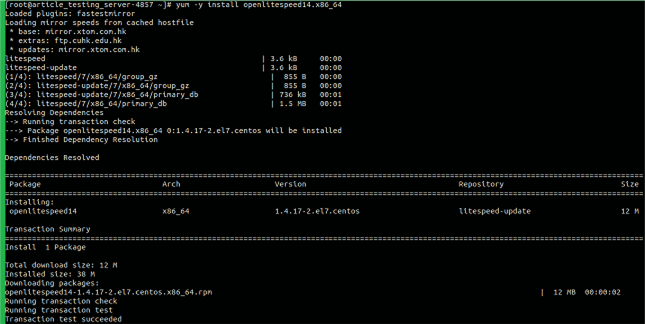
Install Epel Repository and PHP 7.
The Epel repository is needed for the PHP 7 installation. It's available on the CentOS repository.
# yum -y install epel-release
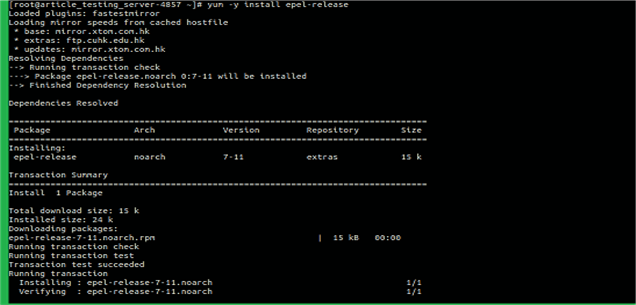
Run the following command to install PHP 7 for OpenLiteSpeed.
# yum -y install lsphp70 lsphp70-mysqlnd lsphp70-process lsphp70-mbstring lsphp70-mcrypt lsphp70-gd lsphp70-opcache lsphp70-bcmath lsphp70-pdo lsphp70-common lsphp70-xml
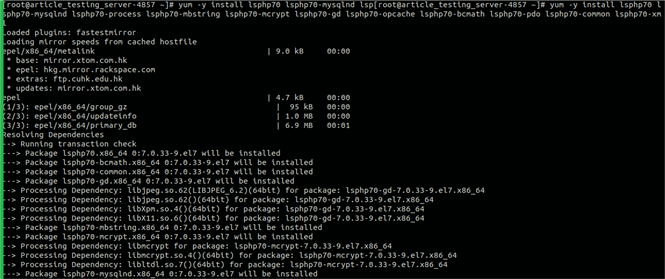
Configure and Test GUI Admin.
Run the below command to configure the admin user and password for the management GUI,
# /usr/local/lsws/admin/misc/admpass.sh
After running the above command, Need to enter the username and password for your GUI management.

Open your browser and visit the server IP address with port 7080.
https://<serveripaddress>[:7080]
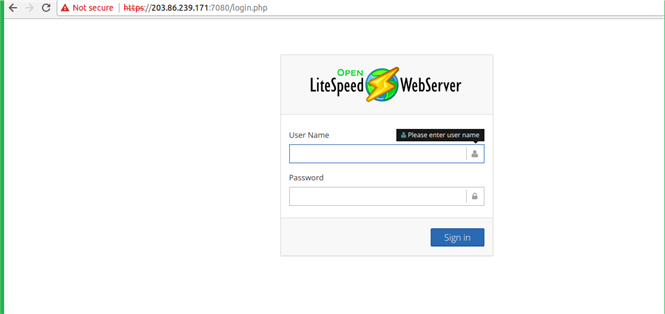
Ubuntu & Debian
To enable the repository for the Ubuntu server, first download and add the developer’s software signing key.
# wget -qO - https://rpms.litespeedtech.com/debian/lst_repo.gpg | sudo apt-key add -

Add the repository information to the Ubuntu server by using the below command.
# sudo add-apt-repository 'deb http://rpms.litespeedtech.com/debian/ bionic main'

Install the OpenLiteSpeed server and its PHP processor by using the command.
# sudo apt install openlitespeed lsphp73
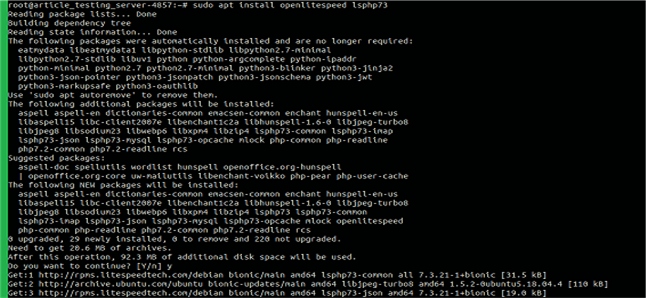
Create a soft link to the PHP processor. This directs the OpenLiteSpeed server to use the correct version.
# sudo ln -sf /usr/local/lsws/lsphp73/bin/lsphp /usr/local/lsws/fcgi-bin/lsphp5

Configure and Test GUI Admin.
Run the below command to configure the admin user and password for the management GUI.
# sudo /usr/local/lsws/admin/misc/admpass.sh

Open your browser and visit the server IP address with port 7080.
https://<serveripaddress>[:7080]