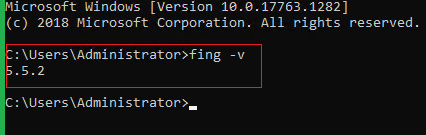Fing allows you to check for continuous connectivity health, advanced speed tests, Level 1 troubleshooting features, notifications of connectivity issues and widespread Internet outages for your local ISP.
Go to the below link to get the Fing Development Toolkit and download Fing Desktop Embedded CLI for Windows which is mentioned in the below image.
https://www.fing.com/products/development-toolkit
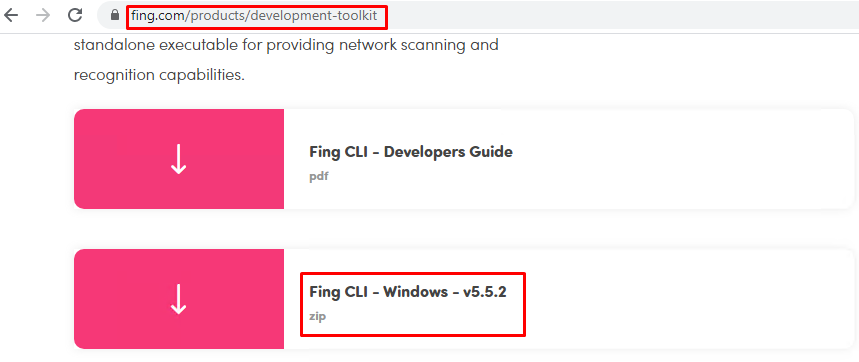
Extract the downloaded CLI_Windows_5.5.2 zip file.

Now run the Fing execution file as administrator.
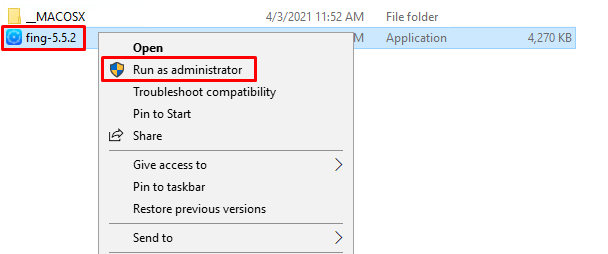
The installation welcome page would be showed and click on the Next button to initiate the installation.
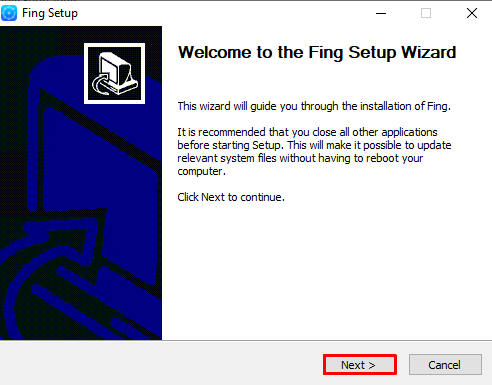
Review the license terms and click on the I Agree button to continue.
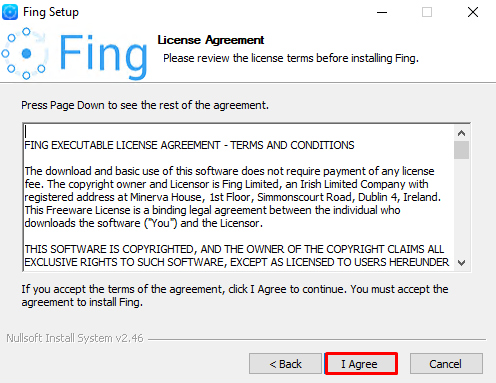
Choose options for installing Fing and click on Next button.
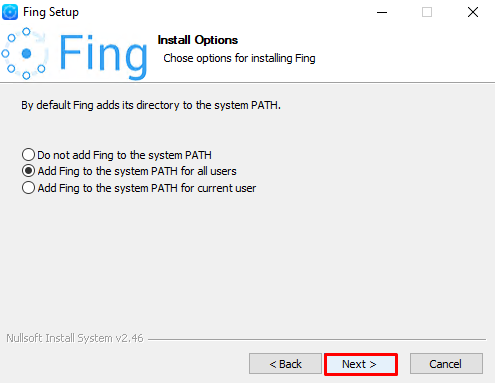
Choose the location to install Fing and click on Next button.
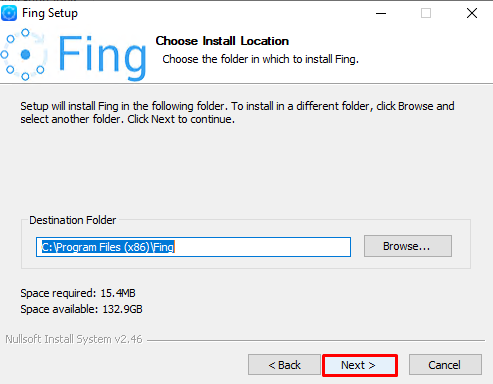
Click on Install button.
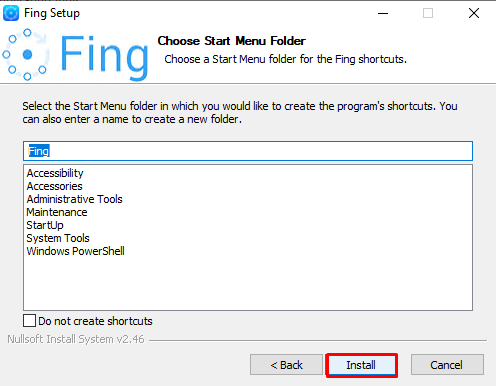
Once the installation is completed, click on the Next button.
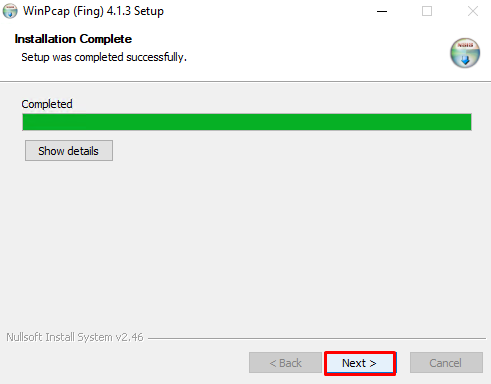
Check and tick the WinPcap options and click on Next button to install WinPcap.
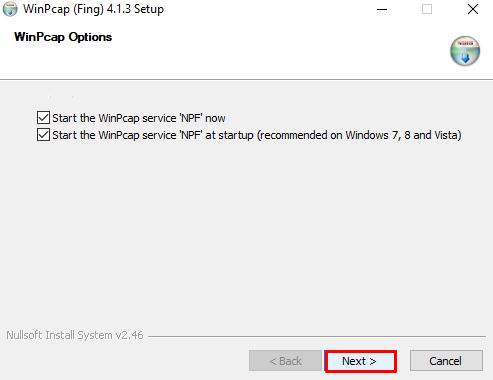
Click on the Finish button once the WinPcap installation is completed.
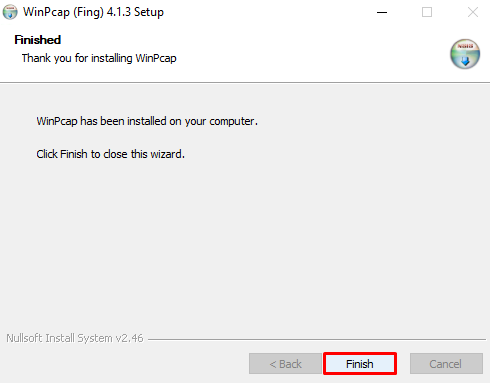
Now click on the finish button to complete the Fing setup wizard.
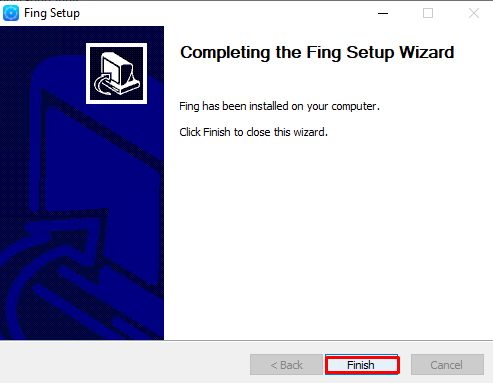
Check the Fing version from the command prompt with the below command.
# fing -v